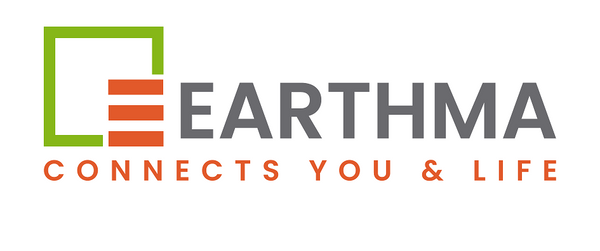How to Set Up Your Universal Remote for Different Devices
Share
In today’s world, having a separate remote for every device can be confusing and frustrating. A universal remote control makes life easier by allowing you to manage multiple gadgets with just one remote. Whether it’s your TV, AC, set-top box, or home theatre system, setting up a universal remote is simple if you follow the right steps.
Here’s a detailed step-by-step guide to help you set up your universal remote for different devices.
1. Setting Up Your Universal Remote for TVs
Step 1: Turn on your TV manually.
Step 2: Press and hold the “TV” button on the universal remote until the indicator light turns on.
Step 3: Enter the correct code for your TV brand (check the code list provided in the remote’s manual).
Step 4: Point the remote at the TV and press the “Power” button. If the TV turns off, the setup is successful.
Step 5: If not, repeat with the next code until it works.
Pro Tip: Some remotes also support an “auto search” feature that scans for the right code automatically.
2. Setting Up Your Universal Remote for Air Conditioners (ACs)
Step 1: Turn on your AC manually.
Step 2: Press and hold the “AC” or “Cool” button on the universal remote until the LED indicator flashes.
Step 3: Enter the code for your AC brand or use the auto-search option.
Step 4: Test the functions (temperature up/down, mode, swing, power).
Step 5: Once all features work, your AC is successfully paired.
Pro Tip: Some AC brands may require you to press “Set” + “Power” together to sync.
3. Setting Up Your Universal Remote for Set-Top Boxes
Step 1: Switch on your set-top box.
Step 2: Press and hold the “STB” button on the universal remote until the light stays on.
Step 3: Enter the correct code for your service provider (Tata Sky, Airtel Digital TV, Dish TV, etc.).
Step 4: Test channel changing, volume, and menu navigation.
Step 5: If one function doesn’t work, repeat the process with another code from the list.
Pro Tip: Always test both basic (Power, Volume) and advanced (Menu, Guide) functions.
4. Setting Up Your Universal Remote for Home Theatre Systems
Step 1: Power on your home theatre system.
Step 2: Press and hold the “AUX” or “Audio” button until the LED light stays on.
Step 3: Enter the code for your home theatre brand.
Step 4: Test the system by adjusting volume, input, and sound modes.
Step 5: Save the code once the system responds correctly.
Pro Tip: For multi-device audio systems, try syncing each input (DVD, AUX, Bluetooth) to make the most of your remote.
Common Troubleshooting Tips
-
If your device doesn’t respond, try re-entering the code or use the auto-search function.
-
Always make sure the batteries in the remote are fresh.
-
Some older models may not support universal remotes; check compatibility before setup.
Final Thoughts
With just a few easy steps, you can turn your universal remote into the ultimate control center for your TV, AC, set-top box, and home theatre system. It saves time, reduces clutter, and makes entertainment more enjoyable.
If you’re looking for a reliable universal remote with wide compatibility, explore Earthma’s collection of universal remotes that are designed to work seamlessly with multiple devices.